But knowing how it was created, where, when and who did it is sometimes more important. Any document (applies not only to photos) created using a mobile device or computer has some hidden information under it.
Very often, when uploading photos to social networks (Instagram, Vkontakte, Facebook, Twitter, Odnoklassniki, etc.), people do not understand that they are giving the used social network. networks: camera type, phone model, name, location, and other information about yourself and your device. The article will be interesting for you if you want to know where the photo was taken and if you still don't know what metadata is, how it works, how to view, change and delete it.
What is photo metadata?
Consider the concept " metadata on a very simple and everyday example. Digital photography (what we see and analyze from the outside) is a kind of cake that a loving mother baked and put on the table - we see it, but we do not know what is inside. Metadata - information about how and where the photo was taken, the name of the city or sights, time, date, device, i.e. in other words - a pie in the context, when we can already tell about the structure, color, what ingredients are inside, in what form, quantity, volume, what taste does it have, etc.
metadata digital photos - invisible information about properties and features, created automatically, using a camera or a mobile device. In essence, it resembles and, if necessary, changes with the help of a graphic editor or other specialized software. If earlier, in order to determine the place of shooting and who is depicted on it, people signed photographs on the back, now there is no need for this, simply because a digital photograph is signed automatically.
Types of digital photography metadata
Any file type (sound, text, image, video) has its own metadata standard. For digital photographs, mainly use:
- EXIF (Exchangeable Image File Format) - technical information about shooting details made by the camera;
- IPTC (International Press Telecommunications Council) - photo description and copyright information;
- XMP (eXtensible Metadata Platform) - a standard developed by Adobe that allows you to include any information;
- file properties - parameters are stored and are an integral part of the photo.
Most wide use among metadata has the EXIF standard, which is an integral part of digital images and contains a complete description of the camera settings, namely:
- name and version of the software (camera);
- date and time of shooting;
- data about the digital environment;
- diaphragm;
- geographical coordinates of the location;
- focal length;
- exposure mode;
- white balance;
- brightness value;
- ISO value;
- exposure;
- compression scheme;
- camera orientation (vertical or horizontal);
- matrix size;
- information about the author;
- and much more.
Any parameter from those listed and not included in this list has a certain category and format. Metadata Key Factor- a clearly organized structure that allows both people and technology to read the data. This distinction allows you to work with a huge amount of information in a short period of time, use the resulting metadata to collect, store, search, process and combine automatically.
A good example is, for example, the Google Images service and Yandex. Pictures. It is enough to add any photo and the search, thanks to metadata, will show identical or similar images by objects, structure, content, color design, etc.
Scope of metadata
In the right hands, metadata can be like a "lifeline", otherwise, like "a stone tied to the feet and pulling to the bottom." With knowledge and skills, digital photo metadata, files and documents - an incredibly powerful tool. They find their use among intruders, hackers, law enforcement and security professionals. About what danger the hiding of data about files contains and what applications they can find - see the video on YouTube from the blogger " overbafer1»:
One example where metadata has become a fatal mistake for humans is the story of John McAfee, founder and developer of the eponymous antivirus software - McAfee.
For a certain period of time, he was on the run hiding from the government on charges of murder, despite this - he had many admirers and imitators. So, journalists from the company Vice had the honor to spend several days with the fugitive in a secret shelter, after which they published an article about this adventure containing a photo from the iPhone.
The problem is that they did not take into account the fact that the iPhone, like many other modern devices, embeds geolocation data in every shot. As soon as they realized this fact (or, most likely, someone told them), the photo was deleted and replaced with a new one without displaying geographic coordinates in EXIF, however, it was already too late.
Shortly after identification, McAfee was detained in Guatemala on charges of illegal border crossing. Thus, metadata should not be underestimated, because with the help of it you can find both a person and a device that is stolen or lost.
“We blindly began to use technology, without understanding the risks. And the risk is in the complete loss of confidentiality!”- John McAfee said in an interview.
How can I view the metadata and find out where the photo was taken?
You can see and analyze hidden data using file properties, image viewer software, graphic editors, and special online services. Let's take this photo as an example:

Find out the GPS coordinates and metadata of a photo through properties
File properties- function to see technical information photos: name, type, creation date, size, attributes, etc. These parameters are part of the image and almost any changes in this metadata section are available only when the file is modified.
Viewing properties is the most accessible of all methods for obtaining metadata, since we implement it, if not on any, then on almost all modern operating systems. For example, consider how to do this on Windows 10. There are currently two available options, and the first one:
- Upload or download a photo to your computer.
- Right-click and go to the "Properties" section:

- In the window that opens, go to the "Details" tab:

This window, in addition to technical metadata, also contains a number of other sections:
- description (the description does not need a description, because the name speaks for itself);
- source (IPTC);
- image (image dimensions and colors);
- camera (EXIF);
- enhanced photo (additional EXIF parameters);
- GPS (geographical coordinates of the photo);
- file (technical data).
In the GPS section (not displayed on all photos), you can see the coordinates. By uploading them to Google or Yandex maps, it is possible to find out where the photo was taken:

The second option is to view geographic coordinates, just as simple and even more accessible, because the map is loaded immediately and no additional steps are required (on Windows 10, on others, perhaps not so rosy):
- Download or upload a photo to your computer.
- Open the image in full screen mode (for example, by double-clicking the left mouse button). In the top menu, find the settings and go to the "File info" section:

- Now, in addition to the photo, a mixture of metadata is displayed, both technical and EXIF:

- At the bottom of this window, you can see the "Location" section, where the city in which the photo was taken is indicated and a map thumbnail is displayed with the designation of the coordinate point. If you click on the "Open map" link below the thumbnail, the map will open in full screen mode and you can see the location in more detail:

The identification accuracy is extremely high. The error is about 5-15 meters.
View photo metadata online
There are many ways on the Internet to track and no doubt there are online resources to determine the metadata of a photo and discover its geodata. They are too a large number of and each of them is different and stands out in some way. In this article, we will consider the most popular and effective ones.
The simplest in terms of functionality and probably the most requested metadata search resource. According to the author, the photos and data viewed using this service are not shared with anyone, nor are they stored beyond the time period necessary for the operation of the service. Supports a very large number of photo formats. To use the search, go to the official website Jeffrey's Image Metadata Viewer from the link above:

Upload an image from your computer or provide a link. Pass the verification that you are not a robot and click the "View Image Data" button. After a few seconds, the photo will be uploaded and a window with basic information will be displayed:

In this window, in addition to various parameters and characteristics, there are coordinates and links to online maps from Google, Yahoo, WikiMapia, OpenStreetMap, Bing, which makes it easy to find out and see the shooting location. If you scroll down the page, you will see the full information about the photo in the EXIF, File and Composite sections.
Forgot where you took the picture with your mobile device or camera? Maybe you just want to know where the picture was taken? Pic2Map parses the EXIF metadata embedded in the image to find the GPS coordinates and location (if present) and, as a result, displays the photo on a map with a full description of the camera's characteristics and parameters.
The service works very simply - go to home page site at the link above, click the "Select photo files" button. If you do not want the uploaded photo to be public, check the box next to "Keep photos private":

After the service processes the EXIF data of the photo, you will see a mark on the map with the location and brief information:

A little lower, on the same page, contains a textual description of the settings and parameters of the snapshot:

From the description it follows that:
- Photo taken using Meizu M6 Note camera with f/1.9 aperture, 1/158 sec. shutter speed and ISO 101. Flash did not fire, forced flash mode. Original file The image has a resolution of 1000 x 750 pixels, or, in other words, 0.8 megapixels. The image has a resolution of 72 DPI and takes up 0.10 megabytes of disk space.
- According to the image's metadata, the image was taken on Tuesday, April 23, 2019. The local time was 19:14:18. The time zone is Europe / Zaporozhye, which is GMT +03:00. Please note that the time zone was guessed using GPS coordinates and may not be accurate. The EXIF timestamp may also be different if the date and time are in digital camera installed incorrectly.
- The Meizu M6 Note camera has a built-in GPS receiver and allows you to geotag image files. The coordinates and shooting location are stored in EXIF metadata. Based on analysis of GPS data, the image was taken at 49 58 "57.81" North, 36 12" 58.49" East. The camera was pointing east at 83.00 degrees. Using reverse geocoding, the address associated with the coordinates is determined as Goncharovsky bridge, Koneva street, Novo-Bovarsky district, Kharkiv city, Kharkiv region, 61004, Ukraine. Depending on the GPS receiver and reception conditions, the accuracy may vary, and the address should not be considered as an exact location.
In addition to the text description, the service displays information by category in a structured format:

Including, the site contains public albums created by users. They contain pictures of a different nature with a mark of the position on the map.
A service that allows you to find out EXIF, IPTC, XMP and other JPEG photo information online. This online tool analyzes a JPEG photo for metadata and displays information such as: photo resolution, brand and model of equipment, size in DPI, shutter speed, aperture, ISO value, date and time taken, flash used or not, type and focal length lens, including the one used when shooting, the presence of digital zoom, white balance, camera mileage (number of lens shutter releases), serial number of the camera and lens separately, GPS coordinates and much more.
In order to perform the analysis, go to the official website of the resource using the link above and upload a photo:

After a few seconds, get the result of processing, which contains technical, EXIF and calculated metadata:
Photo metadata viewers
On the Internet, in addition to online services for viewing metadata, there are many stationary software for various platforms. To a greater extent, they all look like ordinary image viewers, they only include additional functionality for viewing "invisible" information.
Wikipedia already contains a full comparison of metadata viewers with detailed description platforms, supported standards and data formats. Within the framework of this article, for example, we will take one program from the list presented, namely, a program for viewing, editing and creating metadata:

It is shareware, i.e. the main functionality is free, while additional content is available to expand the capabilities. AT free version the user has the ability to:
- view EXIF, GPS, IPTC and XMP data;
- editing, creation of EXIF, GPS, IPTC and XMP data;
- editing some Makernote tags;
- export EXIF and IPTC to XML format;
- import of EXIF and IPTC from XML format;
- export EXIF and IPTC to MS Excel format;
- import of EXIF and IPTC from MS Excel format;
- viewing the description of data fields;
- export EXIF and IPTC to a text file (CSV format);
- import of EXIF and IPTC from a text file (CSV format);
- export/import of EXIF and IPTC to/from XMP.
Additional features in the paid version:
- processing of several photos;
- import and export of metadata in one file or in several separate files;
- command line for editing and creating metadata.
The program interface is easy to use. You need to find a photo for analysis and its characteristics will appear in the menu on the right: a thumbnail, technical metadata and EXIF, where you can find out the coordinates and determine the location of the shooting:

How do I edit or remove photo metadata?
Hidden photo data is easily changed with built-in features operating system and specialized software. The possibility of replacement is misleading and does not allow you to focus on metadata as a reliable source of information.
The easiest and most affordable way to change or delete"Invisible" photo data - use the functions of the operating system (in the framework of the example, this is Windows 10):
- Upload or download a photo.
- Open "Properties", go to the "Details" tab. Here, if not every field, then many of them are editable. To do this, just move the mouse cursor over the field with the parameter or click on it:
↓ Animated image click on it to view ↓
- At the bottom of the window there is a link "Delete properties and personal information", when clicked, you will see:

Here you need to choose the most suitable option:
- Create a copy, removing all possible properties;
- Delete the following properties for this file (by selecting this item, you will need to select which characteristics will be deleted).
Change metadata you can also use online tools, of which there are countless on the Internet. One of these services is the IMGonline editor, you just need to upload a photo and click the "Edit" button:

After the photo is processed, a window opens, which contains many fields available for editing, namely:
- EXIF information that can be changed, removed or added;
- IPTC information that can be changed, removed or added;
- XMP information that can be changed, removed or added;
- Application Record (application records);
- IPTC NewsPhoto;
- XMP xmp;
- XMP Iptc4xmpCore;
- XMP iptcExt;
- XMP Photoshop:
↓ Animated image click on it to view ↓
According to the comments from the author, in order to erase some EXIF string from a JPEG image, for example, geographic coordinates, you must leave this field empty. Lines without content are not added to the JPEG file or are removed if there was any information before. Completely remove EXIF and other "invisible" data from the image is possible with another online service from IMGonline:

The principle of its operation is as simple as in the previous case - upload a photo and the output is a virgin-clean image, which contains a small fraction of technical metadata, without any identifying features and characteristics.
And last way to edit and delete metadata- use a specialized program. Most often, they come with full functionality, i.e., they provide the opportunity to both view metadata and make changes.
For example, let's use the same software as for viewing -. Double-clicking on an image opens a window with a full set of metadata available for editing:
↓ Animated image click on it to view ↓
As you can see, the range of settings and possibilities is quite extensive for experiments.
What to do if it was not possible to determine the metadata and find where the photo was taken?
"Invisible" information in photographs - great way get the information you need about a person or an object, but here, as they say, "double-edged sword", since this information can be used by both you and attackers.
Collected data: geolocation, date and time, technical specifications and other characteristics can find their application to attack a person or a company, for example, using .
Main problem and benefit of metadata in modern world- practically any editor or social network in which users share their photos, take care of security and erase metadata (replace them with neutral ones), which does not allow you to unambiguously identify where the photo was taken, with which device, etc.
At one time, Kaspersky Lab, what interesting things can be learned from the metadata of photos on the Internet. From the results obtained, if we consider the most popular resources, then when publishing in:
Such results have been achieved for the period of 2016. It's been 3 years and a lot has changed. A repeated experiment was not carried out and it is presented here only to show that, unfortunately, or, fortunately, not every photo especially from social networks, will contain metadata with author, date and location.
That's why answer to question: "What if I couldn't find where the photo was taken?" - experiment. Having a photo available - you can find the contact details of a person, for example, a phone number. Subsequently, and produce . Define a nickname in instant messaging tools. Make - get a number of other sources that a person uses, etc.
The Internet opens up a lot of possibilities for finding information about a photograph, a person, and objects. metadata- only one of the tools to achieve this goal and can serve as both an end point and a starting point. You can get metadata, but how to use it and for what purpose is up to you.
Knowing where a photo was taken is great for a personal archive, but before publishing it on the Internet, make sure to hide its metadata or at least GPS coordinates.
If you are taking a photo with a smartphone, go to the settings and remove geographic coordinates from the image:

If the pictures were taken with your camera, use any of the methods described above to change the metadata or delete them before publishing.
On the Internet you can find if not everything, then almost everything. Keep in mind that it's not just photos that have metadata. Behind every digital file there is a piece of hidden information, so be mindful and mindful of your own safety when posting online.
Hello, dear readers of the blog site. More recently, search engines could only search by words. No, of course, there were such, but until a certain period they operated only with the words that the user entered in the search box.
What is the difference between the search by uploaded images and the usual
The search engine did not understand what exactly was shown in the photo that it gave out in the results, but only focused on those words that were found in the text next to this image (on those pages of the sites where it found them) or which were written in its attributes. In fact, for the search engine, the picture was a “black box”, which he could judge only by indirect signs (its description).
As a result, the query "blue chicken" could show "pink elephants". Of course, such flaws in the search for photographs were corrected manually (so-called), but this was done only for the most frequently entered queries. Yes, and this is not the main thing.
The important thing is that it was impossible show image to search engine of poor quality so that he can find you the original in high resolution or show him a photo of a person (read), and he would tell you that this is such and such an artist, poet, musician, or just a person described at least on one page on the Internet .
Sometimes a photo may be one of many in a series (photo essay, photo tutorial, different angles) and you may want to find all the other images from the same series in order to understand the essence. How to do it? What words to enter in the search bar? And here's another example. You saw a sofa in the photo and wanted to know where exactly the same one is being sold and at what price.
A difficult task, or even unsolvable (in the first approximation), if the request is entered in words. Here you need to somehow load the image into search engine and the latter should understand what exactly is depicted on it, and try to give you answers to all the questions posed just above.
Until recently, image search could not do this, but now it can. Sample image search(photos or any other image) now support both - Google and Yandex. Moreover, the latter learned to do this only quite recently, but nevertheless learned.
If you try to dive into the depth of the principles of this action, then most of us are unlikely to find it interesting. In this regard, I really liked the explanation of the Yandex representative.
The picture is divided into small fragments, which can be called virtual words. Well, then the process follows the same logic as a regular search. The same set of visual words is searched, and the closer it is to the image uploaded by the user, the higher it will be in the search results.
How Google photo search works
Let's see it all on the examples of Yandex and Google. Let's start with the largest search engine in the world. In order to get into the holy of holies, you can click on the "Pictures" button on the regular search page, or you can immediately:

Click on the camera icon located in the right area of the Google search bar. You have two options to download in the search for the desired picture or photo- specify its address (it can be copied by right-clicking on the photo and selecting the option "copy image URL", or similar in meaning) on the Internet or download from your computer.
In the example shown, I simply indicated the URL of the image that I found on the official Wikipedia website ().

In the search results I got this picture:

Google told me that the photo shows Albert Einstein in his youth, and also offered to see the same image, but larger or smaller. You can also see similar pictures, and below them you can see web pages where this graphic file has a place to be.
In the search bar, you can enter clarifying words, for example, if you want to know about all the vicissitudes of the fate of this person, then enter the word "biography". As a result, pages will be found on which the search found the picture you uploaded and on which there is a biography of the person who is depicted in it.
I mentioned the two main ways to upload an image to Google search - provide a link to an image file or upload it from your computer. But there is also a third way to activate this action.
If you are in Google Chrome , then just move the mouse to the picture or photo on the page that interests you for one reason or another (for example, you want to know if your virtual friend posted a true photo on Vkontakte or if it was some famous person captured).

As a result, a context menu will appear and you will need to select the item "Find this image in Google" from it. After that, you will find yourself in the already familiar Google image search box with all the information collected about your friend's photo.
Search by image files in Yandex
More recently, the leader of the Runet search market has acquired a similar tool. new technology they called it "Computer Vision" and gave it the code name "Siberia". The image is then divided into visual words (contrast change areas, borders, etc.) and the entire database available in Yandex is searched for the presence of this set of visual words in other images.
And only then those are selected from them in which these visual words are in the same order as in the original uploaded picture. In practice, this action looks very similar to Google - in the right search area for a photo from Yandex camera icon is located, which you will need to click on to download the graphic file.
Although, if you have the URL of the desired image, you can paste it directly into the graphical search bar and click on the "Find" button, as shown in the previous screenshot.
You can find out the URL address of an image on a web page by right-clicking on it and selecting the context menu item "Copy image address" or similar (different names are used in different browsers).

If you need to upload a picture to the search from your computer, then click on the camera icon.

The search results will look something like this:

As you can see, it is also quite easy to understand from them that the great Einstein is depicted in the photo, but in Google I somehow liked the design of the issue more. It is possible that Yandex will still need to work on this. Found can also be sorted by size and type.
In general, in most cases, the described services should be enough for you, but it is possible that Tiny you will ever need. Here again, you are offered a choice of two ways to download a sample image - by entering the URL address or directly from the computer.

This service is well suited for searching for similar photos or individual components from which it was mounted. As you can see from the screenshot below, Tiny found the sources of the original images that made up the sample.

Chinese search engine Taobao has the ability to search for products by uploaded by you his photo. As a result, you will receive not only the addresses of those online stores where you can buy it, but you will also be able to choose the most advantageous offer for you.
True, to work with him you need to know Chinese. However, there are several sites that allow you to search for products by photo through the database in Taobao, but at the same time they have a Russian-language interface and the search results are also translated into Russian.

The results of a product search by photo look like this:

Good luck to you! See you soon on the blog pages site
You may be interested
 Search for people in Vkontakte without registration or how to find a person without authorization in VK
Search for people in Vkontakte without registration or how to find a person without authorization in VK  Tags for Instagram - why are they needed and where to see the most popular of them Google Photos - unlimited space for photos from PC and gadgets
Tags for Instagram - why are they needed and where to see the most popular of them Google Photos - unlimited space for photos from PC and gadgets  How to make an inscription on a photo online or overlay text on a picture
How to make an inscription on a photo online or overlay text on a picture  ICQ and its web version - good old free online messenger with new features Yandex People - how to search for people on social networks
ICQ and its web version - good old free online messenger with new features Yandex People - how to search for people on social networks  Signa - what is it, why can they ask to make a singa in VK (VKontakte) and what does it mean in general
Signa - what is it, why can they ask to make a singa in VK (VKontakte) and what does it mean in general  How to upload photos and transfer videos from iPhone or any other phone to computer
How to upload photos and transfer videos from iPhone or any other phone to computer  Search and browsing history in Yandex - how to open and view it, and, if necessary, clear or delete it
Search and browsing history in Yandex - how to open and view it, and, if necessary, clear or delete it  People search - how to find a person on Vkontakte or the Internet by name and surname, by phone number, by email or photo
People search - how to find a person on Vkontakte or the Internet by name and surname, by phone number, by email or photo
Any modern digital camera writes to a photo file Additional information about the picture - EXIF data: the model of the camera that the picture was taken with, shutter speed, aperture, focal length, ISO sensitivity, time and date of shooting, etc.
When you upload a photo to Yandex.Fotki, this information is saved. To open it, on the photo view page, click the More icon and select Show EXIF .
Why do some pictures have no EXIF?
If a photo was taken with a film camera and then scanned, it cannot have EXIF data because it is assigned to the photo when the file is created digital camera.
Graphic editor(e.g. Adobe Photoshop, Lightroom) may remove EXIF data under certain file save settings.
Also, EXIF data does not leave some mobile phones.
How can I find out the model of the camera that the photo was taken with and see other photos taken with this camera?
On the photo view page, click the More icon .
Select Show EXIF .

You will be taken to a page with photographs of other authors whose works were made by this camera model and posted on Yandex.Fotki.
How can I find out where a photo was taken?
Each photo on Yandex.Fotkah can be linked to a map. If the photo is already linked to the map, to find out its location, click the link On the map, which is located on the photo viewing page.

If the photo is not linked to the map, but you know where it was taken, you can offer the author of the photo your own placement on the map. To do this, click the link Link to map below the picture.
You will be redirected to a map page where you can specify the location of the photo. If the author agrees with your proposal, you will receive a message by mail.
Friends, after reading this article, you can easily find out where this or that photo was taken, the time and date of shooting, the name of the attraction depicted on it, and much more. It's very simple, but many will consider you just a magician! :)
To begin with, I’ll tell you the background of what inspired me to write this material ... A week ago, my neighbor sent me a couple of photos of the most beautiful mushrooms on Skype. He wrote that he found mushrooms nearby in the forest, and that I would never guess where exactly.
You can’t imagine what his surprise was when, literally five minutes later, I called him not only nearby from that same forest locality, but also marked with a flag on the map google place where exactly did he find these mushrooms. :) How did I do it?
Overwhelming majority modern models mobile phones equipped with a GPS module. By default, when you take a photo with a smartphone, the photo technical information ( EXIF data) in addition to a large set of all sorts of parameters, the geographical coordinates of the shooting location also fit. It is not difficult to analyze them.
One of the best and most visual EXIF viewers is pic2map . I’ll make a reservation right away that there are a lot of such services, but personally I like this one more in terms of the method of presenting data and their accuracy.

To upload a photo for analysis, click on the "Select Photo Files" button. Check the "Keep photos private" option if you do not want your uploaded photos to be indexed by search engines and / or appear in the gallery of the service. Thus, you can keep your data confidential, which is important for some users.
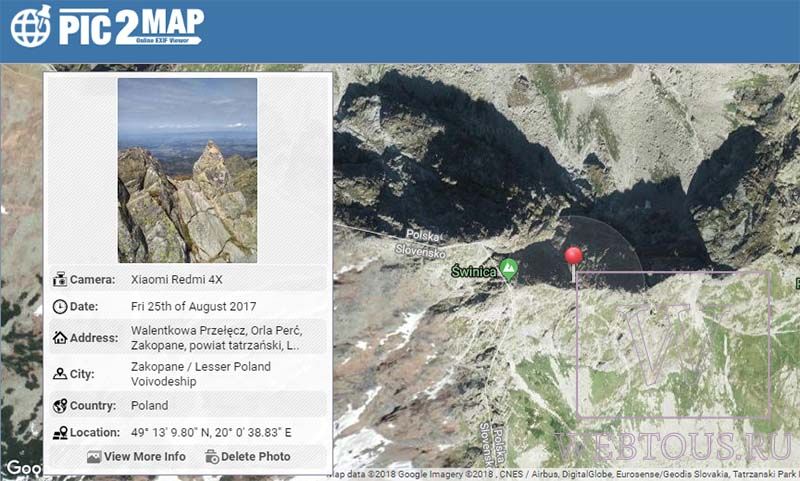
Based on the EXIF data, the service will mark on the mapGoogleMaps the exact location where the photo was taken, and will also give additional information:
- Smartphone model
- Shooting date, day and exact time
- Country, city, address
- GPS coordinates of latitude and longitude
- Shutter speed, ISO, aperture, flash photography
- Size, weight, file resolution, etc.

If the picture was taken inside a building, then the service will give out not only its exact address with the street name and house number, but also the postal code (see above in the screenshot)!
As I already mentioned, the above method is applicable if the smartphone or digital camera has a GPS module. Well, how can you find out a place from a photograph if it was taken with an ordinary digital soap dish?
In this case, you can use the function image search fromGoogle or Yandex. However, the method has one limitation: the picture must contain some recognizable place, landmark. For example, I took this image from my personal photo archive:


If the photo shows, for example, a birch in a field or a girl with a flower, then this method of course, it won’t work - the Yandex or Google image analyzer simply has nothing to “hook” on there. In other cases, it works well.











For beginners: breeding a broiler at home Boiled water for broilers
Only lovers will survive
Features of advertising aimed at children
retouching old photos in photoshop retouching old photos
What is an NPO: decoding, definition of goals, types of activities Does a non-profit organization have the right